How To Use Phone Camera As Projector ?
If you are a DIY enthusiast, you can realize your ideas through the following methods. This is not only a creative DIY project, but may also inspire your interest and exploration in more technological applications.
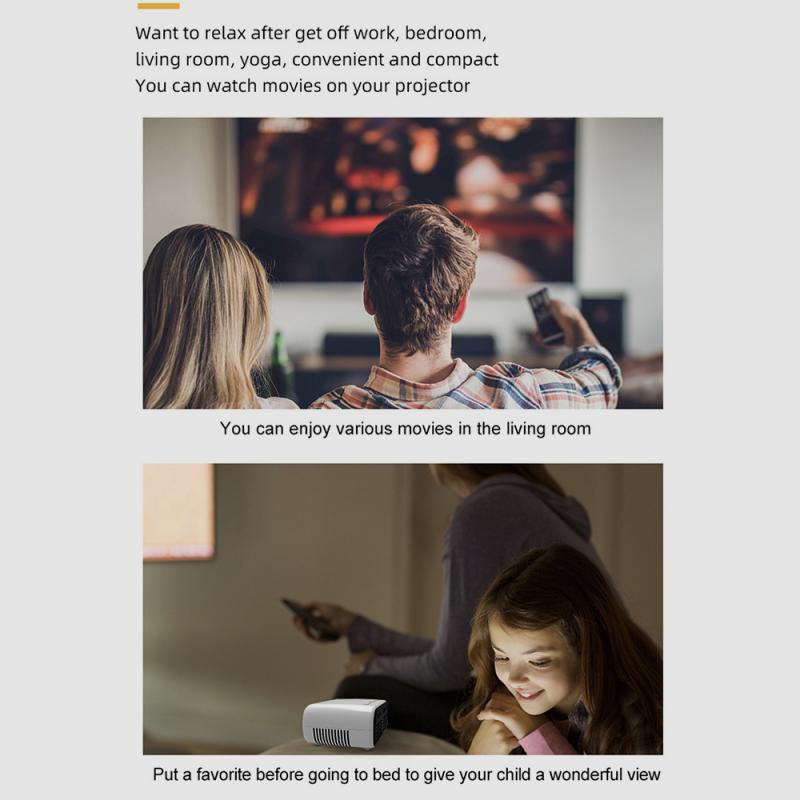
Equipment and material preparation
To convert your phone into a projector, you first need to make sure your phone camera is functioning properly and prepare some basic materials and equipment:
Magnifier: Used to enlarge the image on your phone screen.
Carton: serves as the main frame of the projection.
Tape or clip: Use to secure magnifying glass and cell phone.
Scissors and blades: used to modify cartons to fit equipment.
Production process
Carton transformation:
First, select a cardboard box of appropriate size. The size of the box will directly affect the size of the projected image.
Cut a hole in one end of the carton, the size of the hole should match the diameter of the magnifying glass.
Fix the magnifying glass over the hole.
Placement of mobile phone:
On the other end of the carton, cut a small opening suitable for placing the mobile phone, ensuring that the screen of the mobile phone can be fully displayed within the effective range of the magnifying glass.
Use tape or clips to secure your phone, making sure its screen faces the magnifying glass.
Adjustment and optimization
Distance adjustment: Adjust the focus and clarity of the projection by changing the distance between the phone and the magnifying glass.
Environmental adjustment: For a better viewing experience, the mobile phone projector should be used in the darkest environment possible.
Software support: Use projection-friendly software or apps to optimize the display of images and videos. For example, many video playback applications provide full-screen mode, which can provide better projection quality.
For actual needs, I recommend realizing the projection effect through external devices and mobile phone applications. There are many ways to achieve this function on the market, including wired connection methods and wireless transmission technology. Various methods not only provide a variety of choices, but also provide convenience for different usage scenarios and device configurations.
Wired connection method
HDMI connection
Use an adapter: The most direct way is to use a dedicated HDMI adapter for mobile phones and connect the mobile phone to a TV or projector through an HDMI cable. This method usually provides the most stable and high-quality video output.
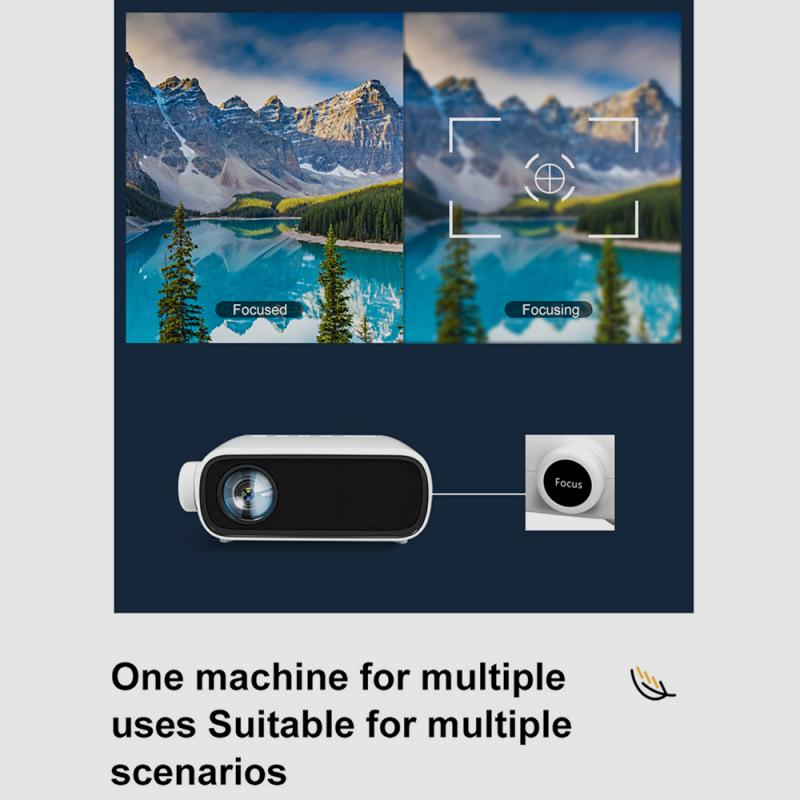
Compatibility and settings: Users need to check the support of their mobile phones, because not all mobile phones are equipped with HDMI output function.
USB to TV
Technical support: Many modern TVs support reading mobile phone data through the USB port and displaying the mobile phone screen directly.
Ease of connection: Compared with HDMI, USB connection is usually easier, and users only need to use an ordinary mobile phone data cable to connect.
Wireless transmission method
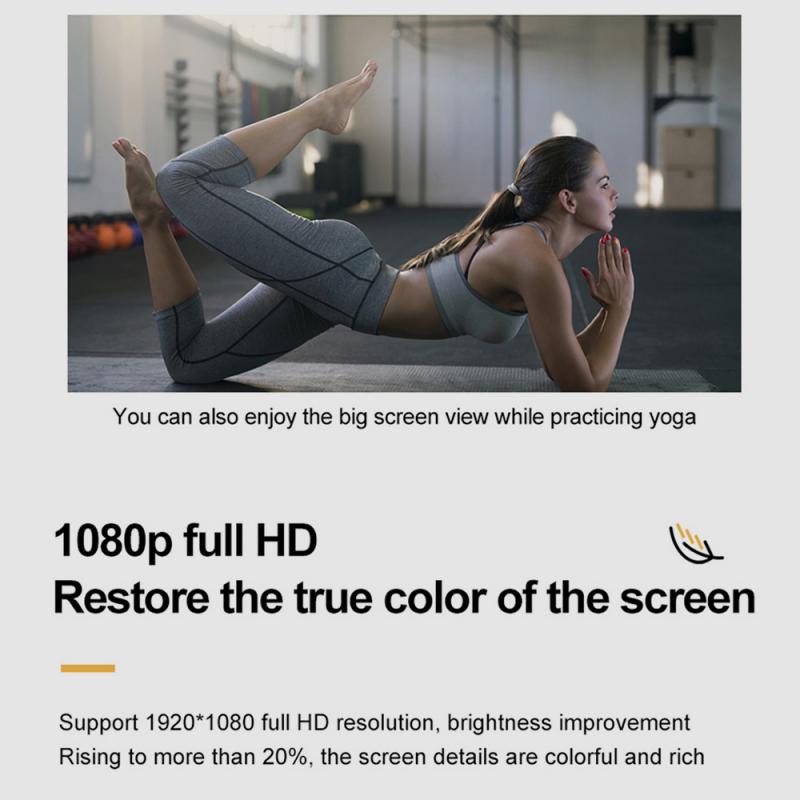
Wi-Fi Direct technology
No router required: Wi-Fi Direct allows devices to connect directly over Wi-Fi, without the need for an intermediate router or access point.
Setup process: Users need to enable Wi-Fi Direct on the mobile phone and receiving device respectively, and pair them.
Miracast technology
Mirroring function: Miracast is a widely supported wireless technology that can realize screen mirroring, that is, the content on the mobile phone screen is displayed on the TV or projector in real time.
Device compatibility: You need to check whether the receiving device supports Miracast technology.
Apple AirPlay
Designed specifically for Apple devices: AirPlay is an efficient wireless transmission technology developed by Apple that can share media content between Apple devices.
Versatility: In addition to video and audio streaming, AirPlay also supports complete mirroring of the device screen.
When choosing a suitable projection method, users need to consider several key technical factors, including transmission delay, image quality fidelity, and connection stability. For example, wired connections typically offer lower latency and higher picture quality, making them suitable for scenarios that require high-quality output, such as watching high-definition movies or giving precise presentations. Wireless technology provides greater flexibility and convenience, especially in scenarios where mobility and quick setup are dominant.








































